リモートデスクトップやサーバーを指定する際にいつもコンピューター名で指定してたのに、OSをクリーンインストールしたら何故か出来なくなった。その、解決策。
原因はhostsファイルにあり
すっかりその存在を忘れてたhostsファイル。こいつが空になった為アクセス出来なくなっていた模様。
hostsファイルとは、異なるセグメントで名前解決させたい時等に、IPアドレスとドメイン名で対にして記載をすれば、ドメイン名からアクセスする事が出来るようになる便利な奴。
一度設定したら二度と開かないんじゃないかって位に利用頻度が低いのでついつい忘れてた。
hostsファイルの場所
Windowsなら全バージョン場所は固定でC:\Windows\System32\drivers\etcにある。
※MacOSは /etc/hosts にある。中身は若干違うけど編集方法や仕組みは一緒。
開くとこんな感じ↓
|
1 2 3 4 5 6 7 8 9 10 11 12 13 14 15 16 17 18 19 20 21 |
# Copyright (c) 1993-2009 Microsoft Corp. # # This is a sample HOSTS file used by Microsoft TCP/IP for Windows. # # This file contains the mappings of IP addresses to host names. Each # entry should be kept on an individual line. The IP address should # be placed in the first column followed by the corresponding host name. # The IP address and the host name should be separated by at least one # space. # # Additionally, comments (such as these) may be inserted on individual # lines or following the machine name denoted by a '#' symbol. # # For example: # # 102.54.94.97 rhino.acme.com # source server # 38.25.63.10 x.acme.com # x client host # localhost name resolution is handled within DNS itself. # 127.0.0.1 localhost # ::1 localhost |
hostsファイルの編集方法
最下段にIPアドレスとドメイン名を追記するだけなので、特にエディタ等用意しなくともメモ帳で十分編集可能。
|
1 2 3 4 |
# localhost name resolution is handled within DNS itself. # 127.0.0.1 localhost # ::1 localhost 192.168.100.100 MAIN-PC |
これだけで例え自身が100番台にいなくとも名前で解決出来る様になる。
ただ一つ注意しないといけないのが、いきなり開いて上書き保存しようとしてもこうなってしまう↓
なので一番楽なのはデスクトップ等に移動し、上書き保存してからまた元に戻せばOK。(続行クリックでOK)

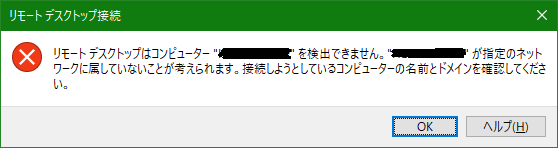



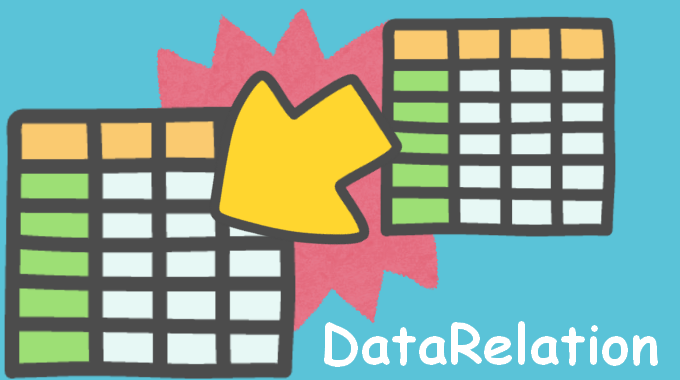
コメント